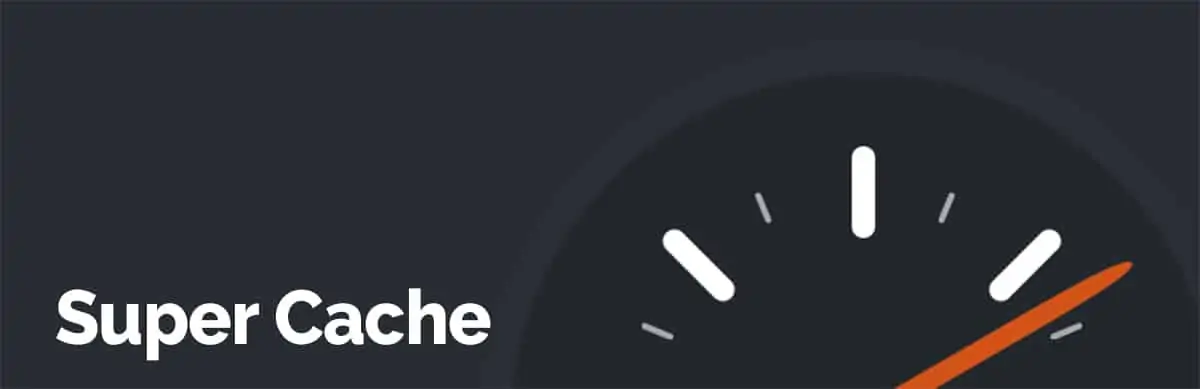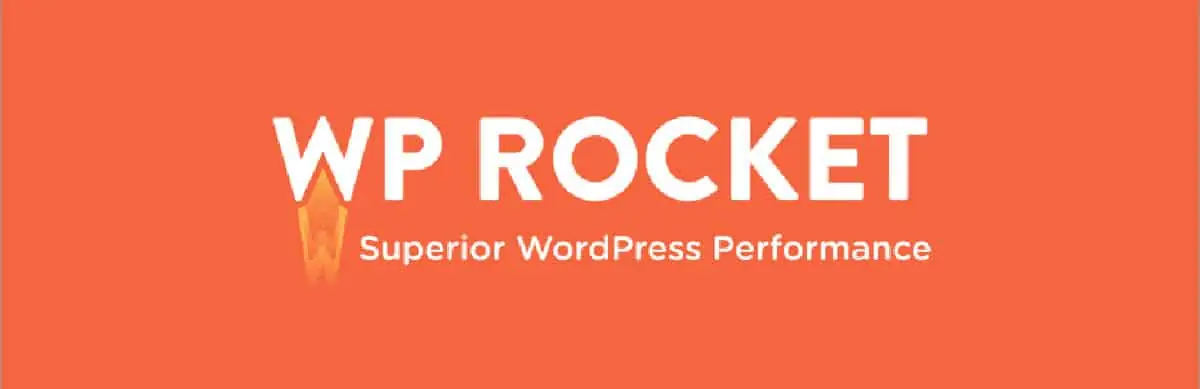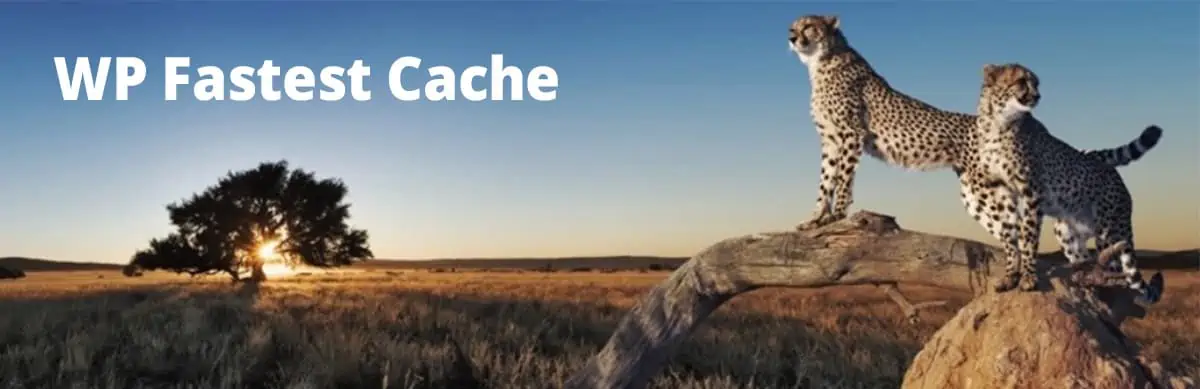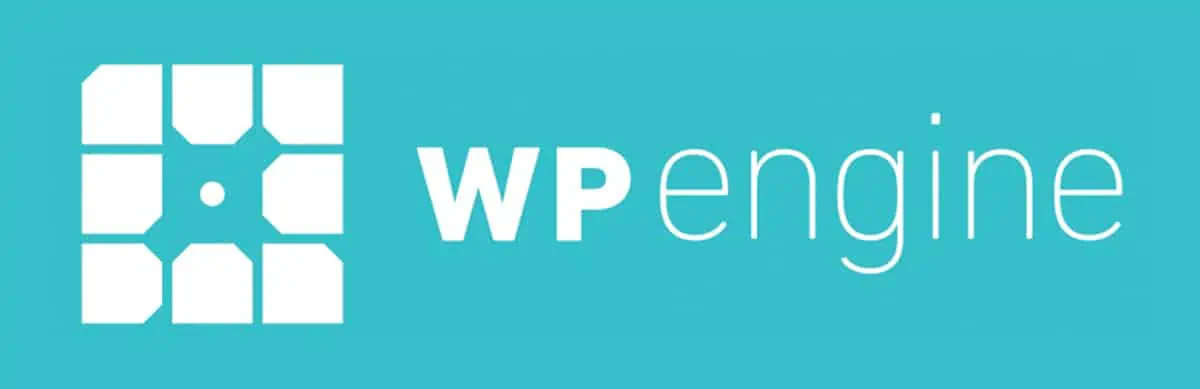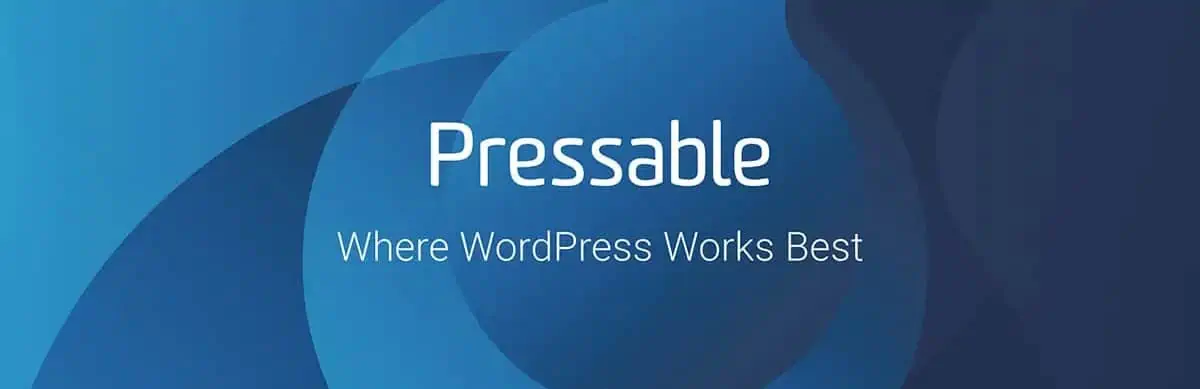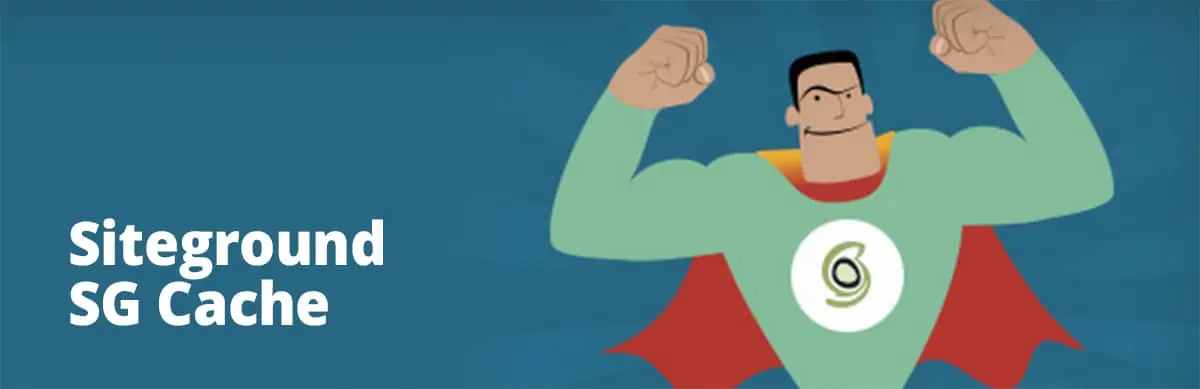The best WordPress caching plugins will speed up your website. Here’s why that’s important:
- 70% of customers say page loading speed directly affects their willingness to buy from a website.
- Your customers will leave 32% of the time if your loading speed goes from 1 second to 3 seconds.
To put it simply, every internet marketing study ever done on website speed shows us one thing:
Speed sells stuff.
![Best Caching Plugins for WooCommerce to Choose From [+3 Mistakes to Avoid]](https://www.theecommerce.com/wp-content/uploads/2021/04/TheeCommerce-WooComerce-caching-plugins-Blog-041821_2000x1050.webp)
How Loading Times Impact Your Website
Long loading times make people click away from your website. It’s really that simple. Does it really matter, though? How much money can you lose from a few percentage points?
Let’s show you some stats and some figures about site speed and conversions so you really get why this is important.
So how can you speed up your WordPress WooCommerce website? You must use website caching to speed up your website and achieve top performance.
What is Web Browser Caching?
Caching is when the website stores data about its pages on the end user’s device. Each time the user visits the website, unchanged content comes from the cache and new content comes from the website.
Website caching speeds up browsing because the user’s device does not request information about site elements that are already in the cache. Lowering the number of requests and information needed for a page view makes the website load faster.
Why is Caching Important for WooCommerce?
Caching speeds up your WooCommerce website. As we have shown, speed makes your website more attractive to buyers. The last thing you want is someone visiting your site, deciding to buy, and then clicking away because your site made them wait too long.
What Does a Caching Plugin Do?
What Does a Caching Plugin Do?
A caching plugin stores data in a temporary location. It does this by saving a static, lightweight HTML version of your website. These lightweight pages can be served to customers instead of the slower PHP WordPress scripts. To learn more about addons, read our Best WooCommerce Plugins guide.
WooCommerce Caching vs WordPress Caching: What’s the Difference
WooCommerce adds dynamic pages to your WordPress site. WordPress blogs are generally static. Blog pages are created and stay mostly the same for weeks, months, or even years. Your WooCommerce site has a few elements that must change regularly to process sales.
Best Cache Plugin for WooCommerce:
We’ve evaluated four caching plugins and six web hosting caching methods. This quick guide can show you which one may work best for your website.
WP Super Cache for WooCommerce
WP Super Cache is one of the simplest WordPress caching plugins you can find. It’s also free! There are multiple ways to set this plugin up to cache your WordPress site. WP Super Cache can bring your load time below 1 second when you set it up correctly. Here’s an overview of the three different ways to configure this plugin:
Expert Mode
Expert mode produces the fastest site loading times. This uses the Apache-modrewrite to serve “super-cached” static HTML files. While this method produces the fastest load times, it is also more technical than the next two approaches. You’ll need to edit your .htaccess file, which can be risky if done incorrectly.
Simple Mode
Simple mode for WP Super Cache is much easier to configure because it does not require editing the .htaccess file. It’s not as fast as expert mode, though. You’ll need a custom permalink. Some elements of your pages can remain in a dynamic mode with this option.
WP-Cache Caching
This mode is ideal for websites with many known users. It’s probably not as applicable to WooCommerce users.
WP Super Cache is one of the best WordPress caching plugins. Its simple mode is powerful enough for most users and the expert mode does a brilliant job speeding up websites.
WP Rocket is one of the most well-known caching plugins available. Over 1000 5-star reviews on Trustpilot speak to its performance and reliability. However, it is not a free cache plugin, like WP Super Cache. The prices are pretty affordable, though. Here’s the pricing tier:
- $39.20/year for 1 site
- $79.20/year for up to 3 sites
- $199.20/year for an unlimited number of sites
What makes WP Rocket so popular? We think there are a few unique features:
- It’s really easy to use and requires no coding or special configurations for most users.>
- WP Rocket automatically applies best practice rules that work for over 80% of websites. So, right out of the box, your website should get faster.
- The Cart, My Account, and Checkout pages are automatically excluded from WP Rocket. This saves you another step in the setup process.
- WP Rocket offers top-notch support.
WP Rocket is the top caching plugin in terms of speed and performance. If you’re ready to up your WordPress game and see better ecommerce results, then sign up for WP Rocket.
WP Fastest Cache rivals WP Rocket for pure speed and performance. Once again, there are pricing tiers, but the free version will work wonders for your page speed. Here are some of the key features:
- The system uses mod-rewrite, which is the fastest method for caching plugins.
- An admin can delete all cache when new pages or posts are created or at any time.
- Support for CloudFlare, a content delivery network, is available.
- Preload cache can create a cached version of the entire site.
The premium version adds a few features:
- Combining multiple CSS files to save time on the server processing requests.
- Minify HTML to decrease the size of the page.
- Leverage browser caching to reduce load times for repeat visitors.
- GZip Compression reduces the size of the cache files sent from our server to the user’s browser.
To learn more about WooCommerce, and view a video setup guide, read our What is WooCommerce guide.
Built-in Cache Plugins from Hosting
Many web hosting providers offer their own caching plugin to speed up website performance. These can be faster because they operate at the server side and reduce traffic loads. The features of each hosting cache operation are determined by your web hosting provider, so you should check into them. In some cases, you may not need a caching plugin at all because your web hosting caching service will be adequate.
Pantheon’s hosting service works by using containers to provide speed and scale for your website operations. Full object caching is available through tools like Varnish and Redis. The software automation makes this hosting provider lightning fast.
WP Engine is a hosting service offering an integrated ecommerce setup for as low as £30/month. As part of their service, they offer extensive caching to boost website performance. The exclusions needed for ecommerce, like the Cart, My Account, and Checkout pages, are built into the service. These can also be modified as necessary for your store.
Another option for hosting is Pressable. They offer worldwide content delivery networks, built-in caching, and free automatic failover to ensure your website is at peak performance at all times.
Siteground hosting comes with caching enabled out of the box for every plan. Their caching system uses their unique Super Cacher technology. This provides caching on 3 layers:
- NGINX Direct Delivery
- Dynamic Cache
- Memcached
All these options have the ability to exclude the necessary ecommerce pages from being cached.
3 WooCommerce Caching Mistakes to Avoid
All the plugins and options we have listed do their best to make caching as user-friendly as possible. However, people can still make mistakes. Here are three things to avoid when you’re setting up your caching system.
What to do: Do Minify JavaScript
WooCommerce recommends not minifying JavaSript, but this leaves some performance upgrades on the table. Instead, you should minify your JS, but exclude any WooCommerce scripts from the minification.
How to Test Your WooCommerce Store Works Properly After Configuring Caching
After you’ve configured your caching settings, you should try these six operations to test your site is still working correctly:
Conclusion
Fast sites perform better in SEO, have lower bounce rates, and usually have a higher conversion rate. Check your caching settings, upgrade as many performance features as you can, and boost your site speed as much as possible.
If this seems like something you should leave to the experts, then get in touch. An expert from our team will be happy to help you.
To learn more read our How Much Does WooCommerce Cost guide.
Are You Looking for Help with Your WooCommerce Caching or Want to Increase Your Online Store’s Loading Speed?
If you are looking for a dedicated web design agency please call us at 919-336-1790 or click here to schedule a consultation with one of our web design experts.